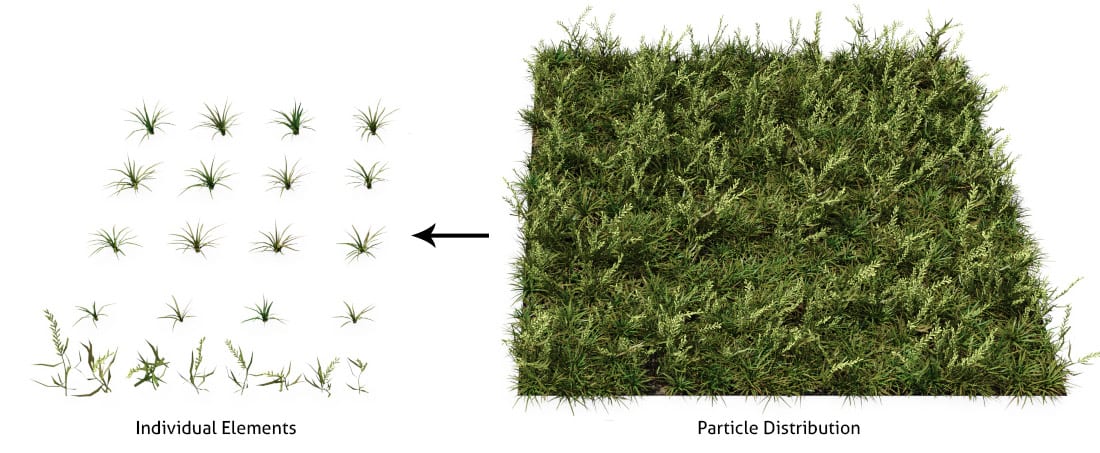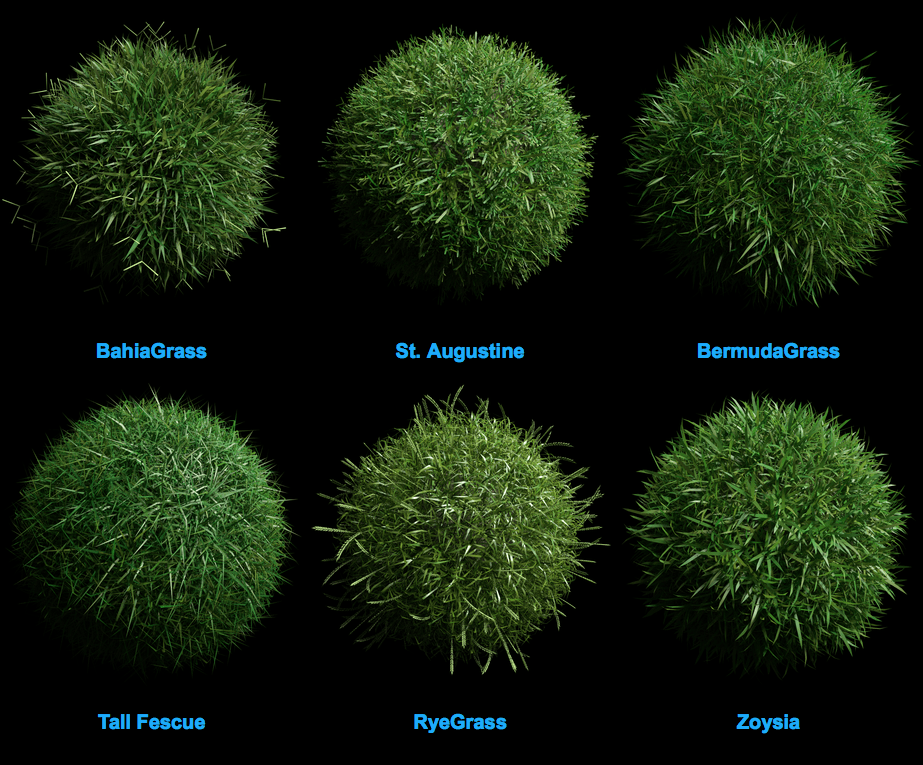After creating a mockup, I decided to focus more on how to make an environment for my assets to sit in. Luckily, there were many tutorials and advice forums that guided me through the process, but the majority of these tutorials required the use of nature packs, ones that include items such as grass strands, bushes and trees, as well as ground textures and background images. These types of assets were new to me, so I set on looking for the best types to use for my project, as well as understand what was available to me. Because my scene is more focused on the assets I have created, I opted against creating my own nature assets, as this was something I was not yet familiar with.
What is a Nature Asset Pack?
Asset packs are a number of items that are created by one artist and shared so that it is available for other people to use as they please. Nature packs tend to include a variety of natural items, anything from grass strands and foliage, to rock and dirt materials. While many artists tend to charge for the use of their assets, there is a number of free versions available to download and uses for simple animations and compositions.
‘Grass Essentials’
In Blender Guru’s tutorial, he uses his own ‘Grass Essentials’ pack.
Introducing… The Grass Essentials
The Grass Essentials is a pack of grass models and particle systems, that you can quickly import to any scene to have beautiful grass.
There are 15 Species of Grass, with up to 49 model variations for each.
A total of 471 grass models for the most photorealistic scenes available.
Blender Guru has a rather strong opinion on Blender’s particle system, claiming that “Blender’s strands are long and singular, which makes them great for hair and fur which is consistent; but grass is wayyyy more complex. It’s got sprouts, seeds, color variations, skinny parts, fat parts and flat leaves just to name a few” (BlenderGuru,2018).
While this pack would normally cost $84, he offers his subscribers some free assets to use if they try to recreate this tutorial. These assets are pretty useful, I still wanted to find more options for my grass particles, so that I could vary the types and the height of my field, making it look more natural.
He offers the following pieces, as well as some other pieces that could be useful for my final images:
‘Realistic Nature Asset Pack’
CG Geek also uses his own realistic nature asset pack.
Easily Add Realistic Nature in Blender!
Tired of spending hours tediously modeling and texturing nature assets for all your scenes? So was I! And that’s why I’ve created this pack of 19 different nature models to quickly add realistic nature to any render!
Features
• 17 Professionally modeled and textured nature assets • 3 Rock models • 5 Grass models • 4 Flower models • 5 Weed/leaf models • 17 Unique nature textures • Easy to use material groups • Randomizing color on all assets • Easily add Subsurface Scattering • Glossy and Bump settings
This cheaper alternative to the first pack proves to be just as detailed at 10% of the price. Despite this factor, I chose to use the free assets Blender Guru offers as I was not prepared to spend money on part of my image that is not the focal point. While the environment will undoubtedly make my image, it is also not the core aim of my project.
In his tutorial, CG Geek shared the following image textures, textures I used while following his tutorial.
He also offered the following HDRI environment map, taken from HDRI Haven.
“Grass Free”
While browsing the comment section of CG Geek’s video, A subscriber shared a link to a free grass pack that included simple strands that seemed almost as detailed as his own asset pack.
A month ago, we were thinking about the other thing that could be useful for people, a Grass Pack. About all the month of April we were concentrated a lot on the new project, and we planned to set it Free because we thought people need essential things for Free. This Pack of 3D Grass was done to get most low poly models as possible, but using realistic materials. We compared it with Grass Essentials and we were happy that Grass Free was about 3x faster in Rendering time. This was amazing! So people now have all the Types they want, for faster renderings and for Free
this is how Grass Free was born. Because our goal is: “Blender is Free, so essential things must be setted Free “
After experimentation, I found that this pack gave a somewhat realistic outcome, so chose to resort to this pack for any extra gras strands I wanted to add to my scene.
Sources:
– BlenderGuru (2018). The Grass Essentials. [online] Blender Market. Available at: https://blendermarket.com/products/the-grass-essentials [Accessed 27 Apr. 2018].
– Zaal, G. (2018). HDRI Haven. [online] HDRI Haven. Available at: https://hdrihaven.com [Accessed 27 Apr. 2018].
– 3d-wolf.com. (2018). Grass. [online] Available at: https://www.3d-wolf.com/products/grass.html [Accessed 27 Apr. 2018].